Linux Mint Experiment
By Rob Coles
TL;DR: Long time Windows user trying an alternative to Windows 10 on hardware that Windows 11 won’t support. Part 1 covers why and how the install was done and Mint tweaks on initial load. Further posts will look at alternatives to Windows programs used and other challenges encountered.
Background
I started my PC journey with an early IBM PC and DOS on the command line way back when PCs were first a thing. I looked at Windows 2 and deleted it in horror, was sucked into Windows 3.1.1 with a corporate job, and apart from a brief affair with OS/2 Warp I have stuck with Windows through its various incarnations (apart from Vista, obviously 😱).
I’m currently on Windows 11 on my main machine but was forced to replace my previous laptop (a Dell XPS15) to get here. The XPS, despite being a core i7 didn’t meet Microsoft’s minimum spec for WIndows 11. I have an even older Surface that doesn’t meet the minimum spec either.
With Windows 10’s looming end of support I have the choice of running without support, or switching to something else. I don’t really want to be forced to upgrade again for Windows 12 or whatever in the future.
I’ve run a couple of Raspberry Pis at home and used various flavours of Unix/Linux in passing at work so Linux is not totally new.
In the spirit of Tiny Experiments I decided that for the next month I will use Linux as my daily driver, and at the end of the month, I’ll review how it went and make a decision: Switch completely to Linux, Switch to Linux for the old hardware only and leave the daily machine on Windows 11, or run screamng, re-install Windows 10 on the old hardware and live with the potential support/security issues.
Process
To allow for chickening out, and because I need to do something with the Windows 10 install anyway, I’ll use my older XPS Windows 10 laptop for this initially.
I consulted the “3 Wise AIs” and they all recommended Linux Mint Cinnamon for my use case.
I downloaded Linux Mint in ISO format and Rufus to create a bootable USB.
For further chickening out potential I took a Macrium Image of the laptop, and then started the install.
Booting into the USB, install went smoothly after a brief panic with a black screen showing for what felt like forever before the install GUI loaded up. The GUI was helpful, it dealt gracefully with me forgetting the WiFi password, and its guesses at timezone and keyboard layout were spot on. I’m in Australia with a US keyboard layout so it’s not obvious.
I chose to wipe the disk and start again, brave now I have backups 😁
After a coffee, the install completed and I was booted into a minimalist desktop and a welcome dialog that walked me through the basic configuration things I needed to do.
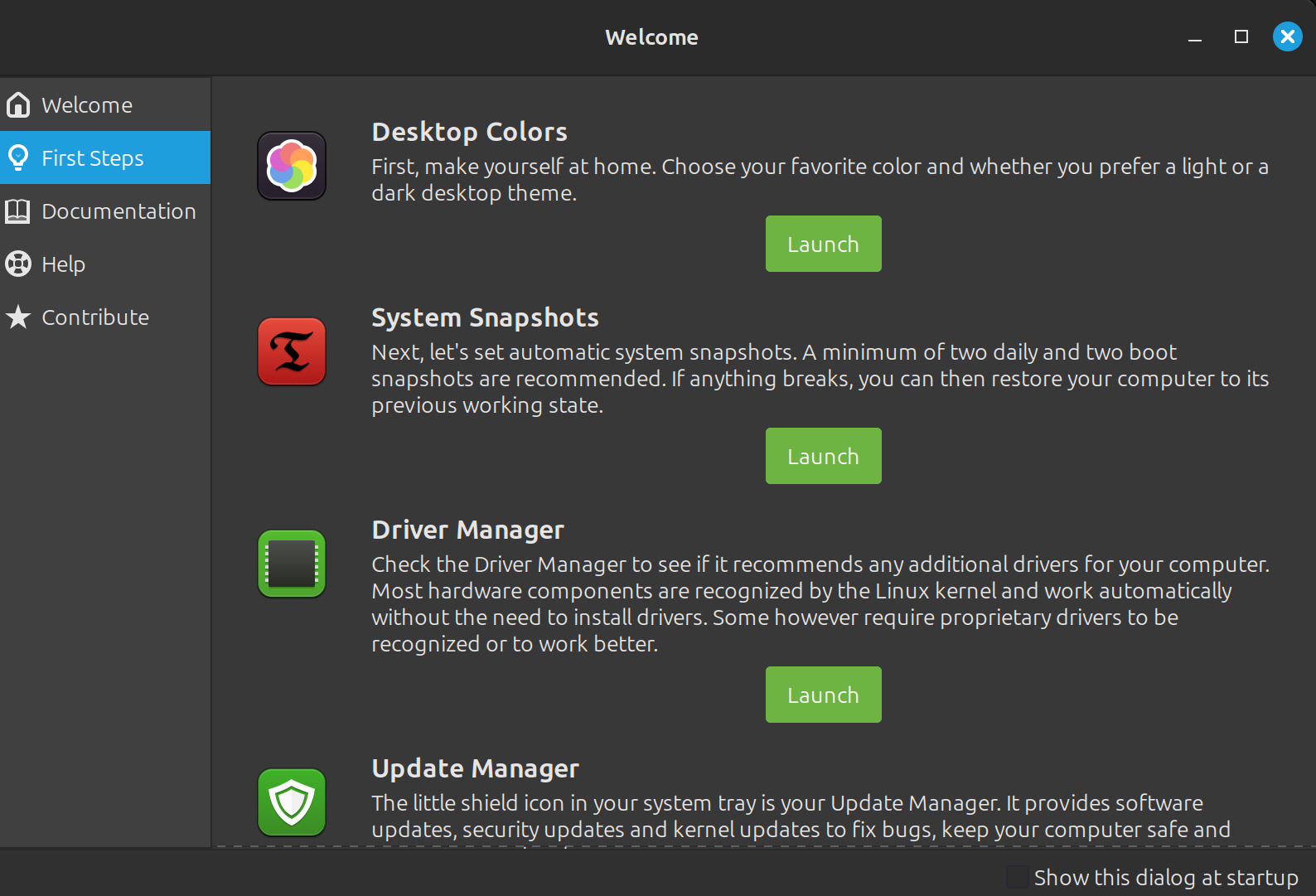
I went through the steps in order, set up the “Timeshift” system backups, installed the video driver it recommended, did the update. I had a quick look through the system settings and the software manager, enabled tge firewall then dropped into Mint itself.
Not too scary so far, but Mint has held my hand a lot.
I use an old Dell TB16 dock to drive 2 external screens, LAN connection and the external wireless mouse and keyboard dongles. The LAN, mouse and keyboard weren’t working at all and the screens weren’t what I was used to - if the main screens were legibile, the laptop screen font was tiny.
Screens first, and Google was my friend. I needed to go into Display settings, then settings, them “Enable fractional scaling controls (experimental)” which sounded a bit dodgy, but it then enabled independant scaling, and setting the laptop scaling to 200% let me read it without needing a magnifying glass.
I moved the mouse and keyboard dongles to the laptop ports and Mint recognised and enabled them automatically, so the problem was definitely with the old Dell dock. Further googling showed that this was a known issue, and the work-around was to disable Thunderbolt security in the bios. A reboot later and the keyboard and mouse dongles are back in the dock and working fine. The network connection is more intermittent, and something I’ll need to look into later.
I wanted the mouse pointer to be a bit more obvious, and preferred the shape of the windows one, so I went into System Settings, Appearance, THemes, Advanced and picked x-cursor pro dark. I’m not sure why you have to go through this process and it is not available under “mouse and touchpad” from the menu, but the end result is there.
Finally I added my own mood board walpaper from right-clicking the desktop and selecting “Change Desktop Background”, and added icons for home, network and trash via right-clicking the desktop, Customize, Desktop Settings, and toggling the options there.
I called it a day there. Still a fair bit to do - I need to load up the apps I need, or find linux equivalents if the apps are not cross-platform. Need to set up printing and see if linux will deal with my audio hardware and need to get regular backups of my own stuff running.
I have also noticed that the installed/packaged versions of a couple of pre-installed apps are old. I want to try and get at least curl and libre-office to a more recent version.
All of this is for another day. For now, I boot into a relatively recognisable desktop and can start to find my way around. So far, so good.
Resources: